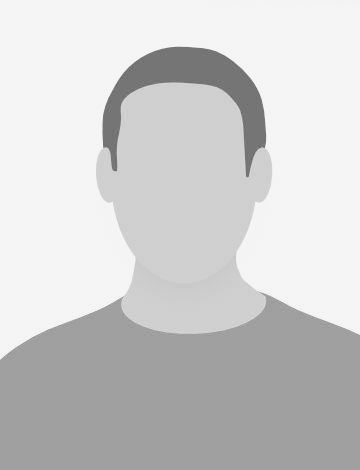Moving your software to Docker is like running a long distance. Putting your software inside containers is only the first two kilometers. Then you start to realize that moving your underlaying infrastructure to handle all your new packaged software is a much longer road. I was used to deploy complex systems with Chef to a VM build with Foreman using the Phoenix Principals. Moving the components to containers opened the battle field of Docker orchestration. fleet can handle such things and I believe that CoreOS is the right technology to run Docker hosts. Unfortunately Foreman currently can not handle CoreOS in a sufficient manner so I was forced to make fleet running on CentOS 7. This article describes how I did this.
Preconditions
In the environment I have at hand, Foreman can be used to (re)build a VM. After spinning up a VM, the bootstrap process provisions it automatically using Chef (server or standalone). The Docker host system I’m going to set up runs CentOS 7 (or RHEL 7 if needed - why?). In order to prepare a fleet cluster node I need to write a cookbook that deploys etcd version 0.5.0alpha, fleet version 0.8.3, systemd and of course Docker.
Basically I need to serve two environments: one is a testing cluster running inside a corporate network, the other one is located in a DMZ like network segment. The later needs to handle HTTP proxy settings which is the reason for choosing etcd 0.5. The ETCD_DISCOVERY_PROXY option is worth trying the alpha.

The Cookbook
The cookbook I will referring to can be found on Github. It demonstrates the solution based on Vagrant boxes build with Chef kitchen.
etcd can handle cluster setup based on Etcd Discovery Service (discovery.etcd.io or as self-made discovery service) or based on a static cluster setup. I implemented both methods based on Chef roles. Proxy settings can be set based on Chef environments.
Etcd recipe
Etcd releases can be easily downloaded as binary packages from GitHub. The server will be started using systemd so we need to add a etcd.service unit file which is implemented as template. The unit file will contain all configuration we need for the etcd cluster node. Storing it at /etc/systemd/system/ forces a systemd daemon reload. All together we end up with the following recipe:
# systemd configuration reload
execute 'systemctl-daemon-reload' do
command '/bin/systemctl --system daemon-reload'
action :nothing
end
# the service resource to be triggered whenever the unit file changes
service "etcd" do
action :nothing
provider Chef::Provider::Service::Systemd
supports :status => true, :restart => true, :reload => true
action :nothing
#action [:start, :enable]
end
# deployment of the release package and linking to /usr/local/bin
ark 'etcd' do
url node[:etcd][:download_url]
has_binaries ['etcd', 'etcdctl']
end
# the unit file including the etcd configuration
template "/etc/systemd/system/etcd.service" do
source "etcd.service.erb"
variables({
:environment => node[:etcd][:config][:environment],
})
notifies :run, 'execute[systemctl-daemon-reload]', :immediately
notifies :enable, 'service[etcd]', :immediately
notifies :restart, 'service[etcd]', :immediately
end
The code above demonstrates the main aspects of the etcd recipes. Full recipe can be found here. The unit file for etcd containing the daemons configuration depends on the role set. The discovery role adds additional attributes to default["etcd"]["config"]["environment"] that configures the server to start using the discovery mode. This will create a file like this:
[Unit]
Description=etcd
[Service]
Environment=ETCD_DISCOVERY=https://discovery.etcd.io/ad716088a794a4f6a904e7c4eb1786b0
Environment=ETCD_DATA_DIR=/var/lib/etcd/
Environment=ETCD_NAME=infra0
Environment=ETCD_INITIAL_ADVERTISE_PEER_URLS=http://192.168.33.9:2380
Environment=ETCD_LISTEN_CLIENT_URLS=http://192.168.33.9:2379,http://192.168.33.9:4001,http://127.0.0.1:4001
Environment=ETCD_LISTEN_PEER_URLS=http://192.168.33.9:2380,http://192.168.33.9:7001
Environment=ETCD_ADVERTISE_CLIENT_URLS=http://192.168.33.9:2380,http://192.168.33.9:7001
ExecStart=/usr/local/bin/etcd
[Install]
WantedBy=multi-user.target
One more thing about the discovery.etcd.io: This is a CoreOS service making it easy to initially setting up a etcd cluster. However it has limitations like the load balancer in front of it which is cutting connections after a while (you get a 504 in case not all nodes appearing in time - check this issue).
Fleet recipe
Fleet will be deployed using the same procedure as etcd above. There are two more things for fleet:
- In order to use
fleetctlefficiently every cluster node needs to be able to connect to each other using SSH based on authentication keys. In order to do this I implemented SSH key distribution using Chef data bags. - For some reason
fleetctlrelies on the existence of acoreuser. It took me a while to find out why it wasn’t able to connect to other cluster nodes throwing the following error: Failed building SSH client: ssh: handshake failed: ssh: unable to authenticate, attempted methods [none publickey], no supported methods remain. But in the end the answer was in the code.
Creating the core user and distributing ssh keys can be found in the ssh recipe.
Docker recipe
This one is easy: just using the docker-cookbook.
Test Service
To proof the cluster is working a example unit file will be deployed to every node. Once everything is set we can start the container to see the cluster working. Attention: simple example!
And Action …
Now lets start the two boxes and give it a try. Clone the repository and start the two vagrant boxes:
$ kitchen converge
Log in to one of them and check the status of the cluster.
$ kitchen login default
$ systemctl --failed
You should see no failed services here. Now for the cluster:
$ fleetctl list-machines -l
MACHINE IP METADATA
2993aec374654ef39d8b408f74716c0e 192.168.33.10 az=eu-central-1b,region=eu-central-1
37568b8d74794355b936643f790b070a 192.168.33.9 az=eu-central-1a,region=eu-central-1
We see two machines working as a fleet cluster. Lets have a look at etcd:
$ etcdctl member list
53d215869e907e0c: name=infra1 peerURLs=http://192.168.33.10:2380 clientURLs=http://192.168.33.10:2380,http://192.168.33.10:7001
a7e311a6b89e188f: name=infra0 peerURLs=http://192.168.33.9:2380 clientURLs=http://192.168.33.9:2380,http://192.168.33.9:7001
Some more details:
$ curl http://192.168.33.9:2379/v2/stats/leader
{
"leader": "a7e311a6b89e188f",
"followers": {
"53d215869e907e0c": {
"latency": {
"current": 0.441689,
"average": 84.62743093358489,
"standardDeviation": 1296.8138483894625,
"minimum": 0.197766,
"maximum": 29738.208068
},
"counts": {
"fail": 216,
"success": 6068
}
}
}
}
Now lets start the test service. fleetctl is using ssh-agent to communicate to the other nodes. We distributed the SSH key earlier so lets use it.
$ sudo -i -u core
$ exec /usr/bin/ssh-agent $SHELL
$ ssh-add
Identity added: /home/core/.ssh/id_rsa (/home/core/.ssh/id_rsa)
$ /usr/local/bin/fleetctl start /root/test.service
Unit test.service launched on 2993aec3.../192.168.33.10
The example service is deployed on the other box. Checking the status of the container can be done with fleetctl. Furthermore it is possible to print the journal of the unit running on a remote node.
$ /usr/local/bin/fleetctl status test.service
The authenticity of host '192.168.33.10' can't be established.
ECDSA key fingerprint is 14:1a:d6:19:4f:ad:89:fd:99:37:0c:f7:60:1e:ec:de.
Are you sure you want to continue connecting (yes/no)? yes
Warning: Permanently added '192.168.33.10' (ECDSA) to the list of known hosts.
test.service - MyTestApp
Loaded: loaded (/run/fleet/units/test.service; linked-runtime)
Active: active (running) since Tue 2014-11-04 11:40:22 EST; 1min 25s ago
Process: 4485 ExecStartPre=/usr/bin/docker pull busybox (code=exited, status=0/SUCCESS)
Process: 4478 ExecStartPre=/usr/bin/docker rm busybox1 (code=exited, status=1/FAILURE)
Process: 4468 ExecStartPre=/usr/bin/docker kill busybox1 (code=exited, status=1/FAILURE)
Main PID: 4639 (docker)
CGroup: /system.slice/test.service
└─4639 /usr/bin/docker run --name busybox1 busybox /bin/sh -c while true; do echo Hello World; sleep 1; done
Nov 04 11:41:37 peer-centos7.vagrantup.com docker[4639]: Hello World
Nov 04 11:41:38 peer-centos7.vagrantup.com docker[4639]: Hello World
Nov 04 11:41:39 peer-centos7.vagrantup.com docker[4639]: Hello World
Nov 04 11:41:40 peer-centos7.vagrantup.com docker[4639]: Hello World
Nov 04 11:41:41 peer-centos7.vagrantup.com docker[4639]: Hello World
Nov 04 11:41:42 peer-centos7.vagrantup.com docker[4639]: Hello World
Nov 04 11:41:43 peer-centos7.vagrantup.com docker[4639]: Hello World
Nov 04 11:41:44 peer-centos7.vagrantup.com docker[4639]: Hello World
Nov 04 11:41:45 peer-centos7.vagrantup.com docker[4639]: Hello World
Nov 04 11:41:46 peer-centos7.vagrantup.com docker[4639]: Hello World
Everything looks nice. Mission accomplished.
What’s next?
Running a more complex piece of software is clearly the next step. Elasticsearch is a pretty good candidate. The fleet metadata capability can be used and there is no need for dynamic scaling (horizontally) in the first place.
Maybe in the near future we can waste all this code and use CoreOS directly. Working as a consultant you always depend on the customers speed. So lets concentrate on things that can be reused. E.g. organizing systemd unit files in a meaningful manner because this is the next challenge if you want to stay with fleet.